Featured images are vital in WordPress for making content visually appealing and engaging. The right image size is key to balancing site aesthetics with loading speed. Properly sized images boost site performance and SEO, while oversized images can slow down your site. Our guide helps you choose the best featured image sizes for an attractive and fast website.
Table of Contents
What is The Default WordPress Featured Image Size?
The Standard WordPress Featured Image size for a blog post is 1200 x 628 pixels. They appear in various contexts like your homepage, archive pages, or social media shares. Featured images are the primary images that represent posts or pages on your site. They not only capture attention but also contribute to the visual and professional appeal of your website.
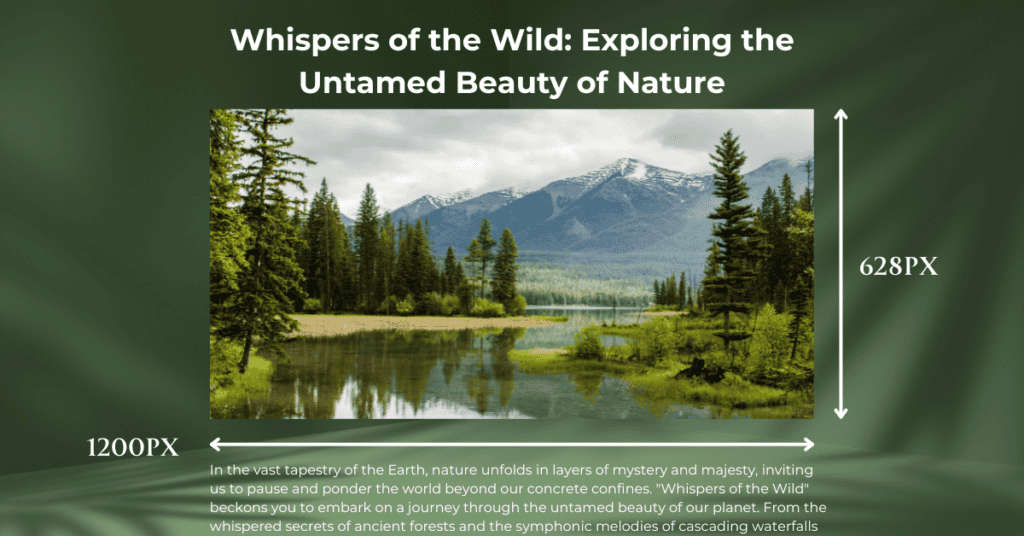
Luckily, WordPress provides a flexible framework for managing these images, offering several default size options that accommodate a range of design preferences. When uploading an image, WordPress automatically creates several versions of it in different sizes:
Thumbnail – 150×150 pixels
Medium – 300×300 pixels
Large – 1024×1024 pixels
Full Size – The original size of the uploaded image
These preset sizes can be adjusted in the WordPress admin area under Settings > Media, allowing you to customize the dimensions to fit your site’s performance requirements.
Default WordPress Image Size Guide
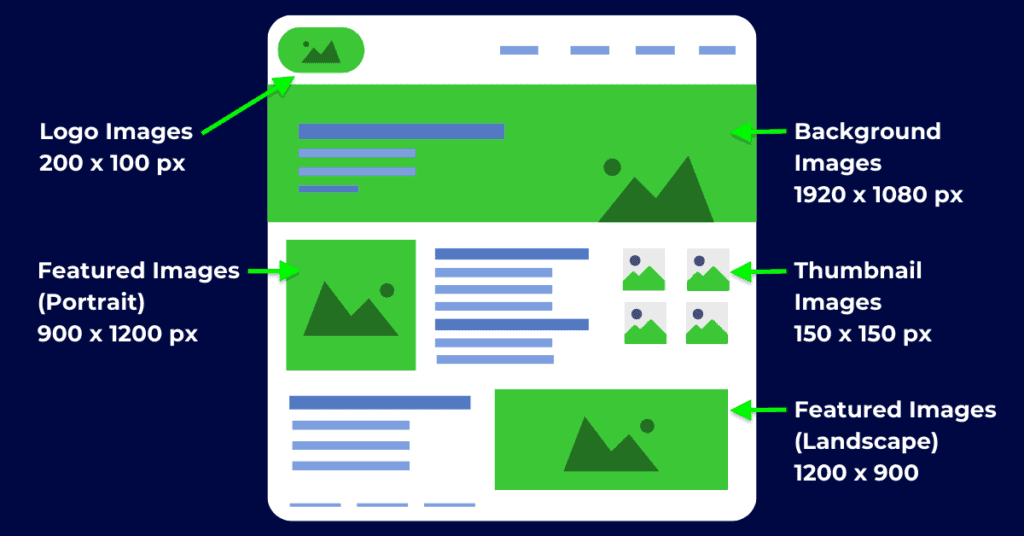
Thumbnail: 150px
Thumbnails are perfectly suited for blog post lists, product galleries, and sidebars. They are small enough to fit several on a page without taking up too much space, making them ideal for previews or teasers of larger content.
By using thumbnails, you can significantly enhance your site’s navigability, allowing users to browse content visually with minimal impact on page load times. Their small size ensures that they load quickly, improving overall site performance.

Medium: 300px Width and Height
This size is optimal for images embedded within text content or displayed in small gallery views. It’s large enough to be visually engaging within a post but not so large that it dominates the text.
Medium-sized images offer a good balance between visibility and performance. They provide a clear, detailed view without causing significant slowdowns in page loading. This size is a great way to make posts visually appealing without compromising on speed.
Large: 1024px Width and Height
Large images are best used in featured sections, within large galleries, or as the main image in a post. They’re ideal for making a strong visual statement or highlighting a particular aspect of your content.
While large images create a significant visual impact, they are still optimized for web use, ensuring load times remain efficient. This size allows for detailed and impactful visuals that attract attention without adversely affecting site performance.

Full Size: Original Image Dimensions
Full-size images are necessary when the highest quality and detail are paramount. This option is best reserved for cases where visuals are a critical component of the content, such as high-quality photography sites, portfolios, or detailed product showcases.
Opting for full-size images provides the highest resolution and detail, ideal for showcasing quality content. However, this comes with a trade-off in terms of file size and load time. Large, full-size images can significantly decrease loading times, potentially impacting user experience and SEO.

How To Adjust The WordPress Featured Image Size
Adjusting WordPress’s default featured image sizes and adding custom sizes lets you fine-tune your site’s visual presentation. Below are four methods to do so.
WordPress Dashboard Method
- Go to Settings: In your WordPress dashboard, navigate to
Settings>Media. - Change Sizes: Modify the width and height for Thumbnail, Medium, and Large sizes as needed.
- Save Changes: Click
Save Changesto apply new settings. This affects only future uploads.
Using a Plugin
- Install the Plugin: Search for “Image Regenerate & Select Crop” in the WordPress plugins section, install, and activate it.
- Define Custom Sizes: Go to
Image Regenerate & Select Crop>Additional Sizes, enter a name and set dimensions for your new image size, and choose whether to crop images to these dimensions. - Save and Regenerate: Click “Save Changes” and then use the “Regenerate” button under
General Settingsto apply your new size to existing images.
To remove a custom size, navigate to Settings > Media, delete the size you no longer need, and save.
Block Editor Method
To edit image sizes in WordPress using the Block Editor and Media Library, follow these concise steps:
- Navigate to Your Content: Open the post or page in the WordPress Dashboard where you want to edit or insert an image.
- Add or Select an Image: Click the “+” button, select “Image,” and choose from the Media Library or upload a new one. To modify an existing image, click on the image within your content.
- In the right-hand panel under Block, find the Image size dropdown.
- Select from available sizes (Thumbnail, Medium, Large, Full Size, or any custom sizes).
- Adjust Dimensions: For specific adjustments, manually set width and height in the Dimensions section.
Click Preview to check the image. Then Update or Publish to apply changes.
Adding Custom Image Sizes With Code
If you’re comfortable using FTP to edit your website’s files, adding custom image sizes in WordPress via your theme’s functions.php file is a great way to tailor your site’s visuals. This method allows you to define new sizes suited to your design and content requirements efficiently.
- Edit functions.php: Access your theme’s
functions.phpfile, either via FTP or WordPress’s Theme Editor (Appearance>Theme Editor). - Add Custom Size: Insert the
add_image_size()function with your parameters, like so:
add_image_size( 'custom-name', width, height, crop );Replace 'custom-name', width, height, and crop (true for hard crop, false for proportional resize) with your desired values.
- Use Custom Size: To apply, use
the_post_thumbnail( 'custom-name' );in your theme where appropriate. - Regenerate Thumbnails: Use a plugin like “Regenerate Thumbnails” for these changes to affect existing images.
After adding custom sizes and adjusting defaults, make sure to test your site to confirm the images display as intended.
How to Optimize WordPress Images
Descriptive File Names: Use clear and relevant file names for your images. This helps search engines understand and rank your content appropriately.
Alt Tags: Always include descriptive alt tags with your images. Alt tags improve accessibility and contribute to SEO by providing context to search engines.

Choose Right File Sizes: Select image sizes that offer a good balance between clarity and load time. Large files can slow down your site, affecting user experience and search rankings.
Mobile Responsiveness: Ensure your images are optimized for all devices. Properly sized images load faster on mobile, improving user experience and SEO for mobile searches.
Conclusion
Selecting the right featured image size is more than just a matter of aesthetics; it’s a crucial aspect of your website’s performance and user engagement. The appropriate image sizes enhance your site’s load times, SEO, and visual appeal, ensuring a positive experience for your visitors.
While WordPress provides versatile options for managing image sizes, finding the optimal settings might require some experimentation. Don’t hesitate to test different dimensions and observe their impact on your site’s performance and appearance. By adjusting and refining your approach, you can discover the perfect balance that meets your specific needs, making your website not only more attractive but also more effective in reaching your goals.

